|
Disabling automatic Updates for HP Officejet Printers
To protect your ability to use non-original supplies in your HP inkjet printer, it is essential that you decline any printer firmware or
software updates. If the HP software prompts you to update, please decline.
Furthermore, if you have one of the models listed below, please turn off automatic firmware updates on your printer.
|
|
|
How to disable automatic firmware updates for HP 6812, 6815, 6820, 6830, 6835 models only:
|
- Press the Setup button on your printer's touchscreen.
- Scroll down to and press Printer Maintenance.
- Scroll down to and press Update the Printer.
- Ensure that the Automatic Updates are set to Off.
|
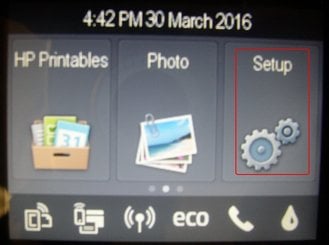
|
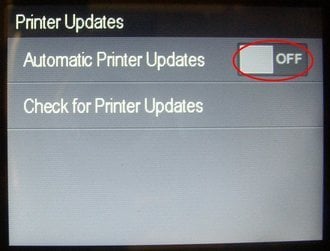
|
|
|
How to disable automatic firmware updates for HP 251dw, 276dw, 8600, 8610, 8615, 8620, 8625, 8630, 8640, 8660 models only:
|
- Press the Web Services button on your printer's touchscreen. Depending on
whether your Web Services were turned on or off, you will get one of two
screens.
|
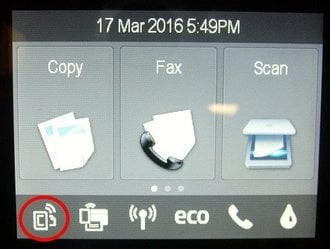
|
- If your Web Services was turned off, you may get a message to Enable Web
Services. In this case, press the Return button or press No to return to the
homepage. As long as Web Services remains turned off, the Auto Firmware
Update feature will also remain turned off.
|
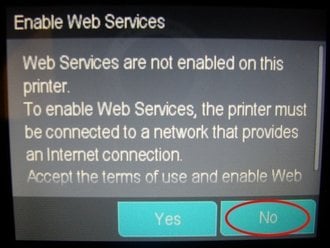
|
- If your Web Services was turned on, you will reach the Web Services
Summary screen. You must now disable the auto update feature. To do so,
press:
Settings > Printer Update > Auto Update and set that option to Off.
|
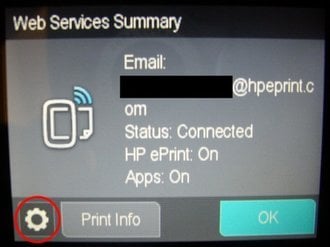
|
|
|
|